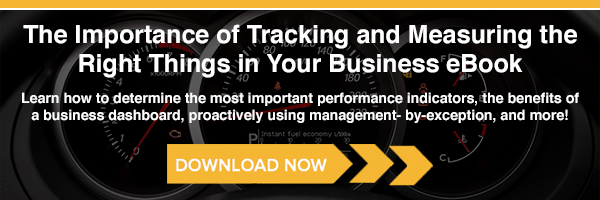Customizing reports are a great way to ease your workload – once you've created the report you need, you'll be able to work with the template forever, altering it as necessary but never having to create that report from scratch again.
Here are a few of the best practices on how to customize reports in Crystal Reports.
Report Name
It’s very important to use a standard nomenclature to name the report. Doing this allows you – and anyone else who needs it – to easily identify the custom report later.
Sub-reports
Try to reduce the number of sub-reports used, as that affects the performance of the main report.
Fields
Where possible, don’t delete fields that come in an original report. The original fields may be used by the report for selection purposes or in formulas that, when changed, could cause errors.
The best option is to suppress the field; if it’s in a formula, comment the formula and suppress, then resize the field and put it in a place where it doesn’t interfere.
Variables, Parameters, and Formulas
Use proper naming convention for variables, parameters, and formulas; we recommend following the naming conventions that come in the original report. On formulas, try to use names that identify the purpose of the formula and always put comments into the code of the formula.
If it becomes necessary to modify the original formula, add a comment to identify where the customization begins and ends.
Log On and Log Off Server Functions
Make use of log on and log off server functions while moving between different data sources. When working in different environments – test environments versus production environments, for example – it may be necessary to set the Datasource location.
Backups
This is probably the most important item on this list: always, always, always create a backup before you start a customization!
Want more information about Crystal Reports or other software we offer? Please contact us today.