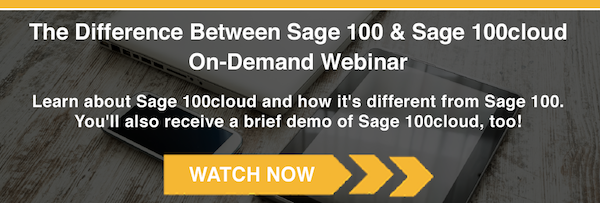You have a web service (WS) working as expected, you made a minor change and all of the sudden the WS is not working anymore…What do you do? You could try troubleshooting using X3 Classic SOAP web services function but in our experience, it is much better to use SOAPUI instead. This is an open source software designed to manage WS calls. It is easy to setup and use and allows you to reuse your test code.
Steps to setup and use SOAPUI for X3 subprogram web services
- Download software from https://www.soapui.org/downloads/latest-release.html
- Open SOAPUI.
- Select Switch the Workspace from File menu. Enter a name for a file that will contain the entire workspace. The workspace can have multiple projects pointing to different Sage X3 installations and folders. Make sure you add .xml extension to the file name. Click Open.
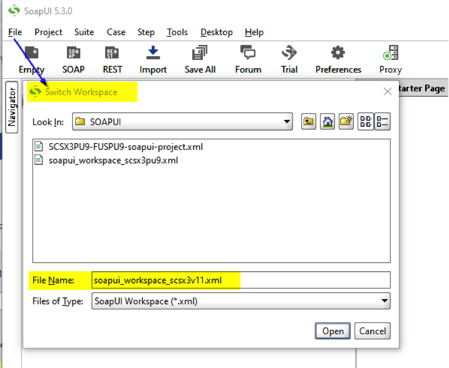
- You will get a confirmation message, click Yes.
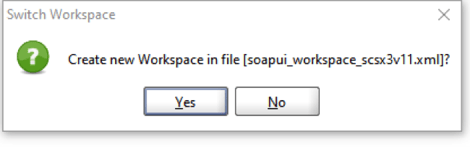
- Create a new SOAP project by right clicking on Projects (1) and selecting New SOAP Project. The Initial WSDL URL (2) contains the X3 web server and port. The entire URL is http://YOUR_X3_SERVER:YOUR_X3_PORT/soap-wsdl/syracuse/collaboration/syracuse/CAdxWebServiceXmlCC?wsdl
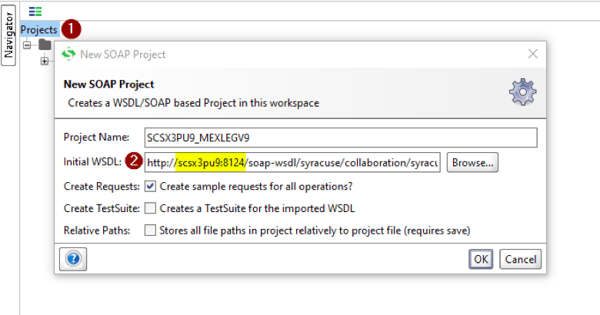
- Specify X3 credentials to connect to the folder. Double click on CAdxWebServiceXmlCCSoapBinding (1), then click on Service Endpoints tab (2) and enter your username (3) and password (4).

- To setup a request that executes the X3 subprogram WS, select run method (1) and click on Request 1 (2). You could change the name to a more meaningful name (3) .
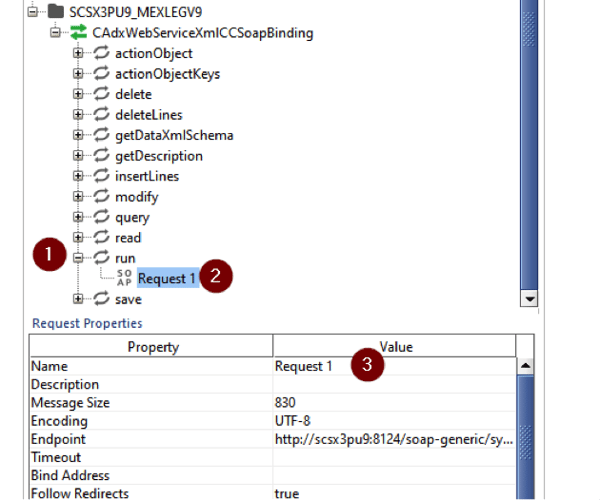
- Double click on the new Request (1) and setup the authentication as Basic authentication. To do so, click on Auth (2) and select Basic on the Authorization dropdown (3). If Basic doesn’t exist already, select Add New Authorization from the dropdown (4) and create it by selecting Basic Type (5).
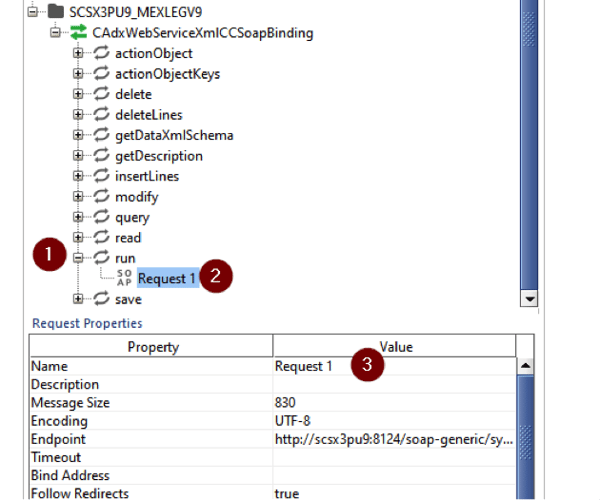
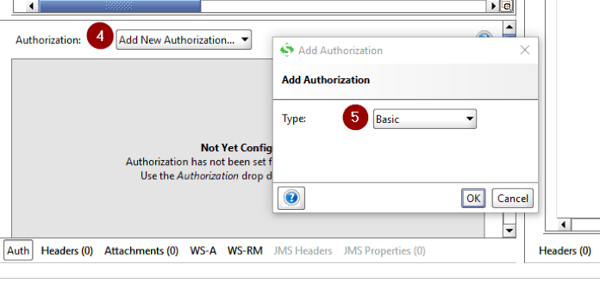
- Enter the X3 credentials to connect to the folder. They don’t have to be the same as the credentials used to connect to the WS Pool. Make sure Authenticate pre-emptively is selected.
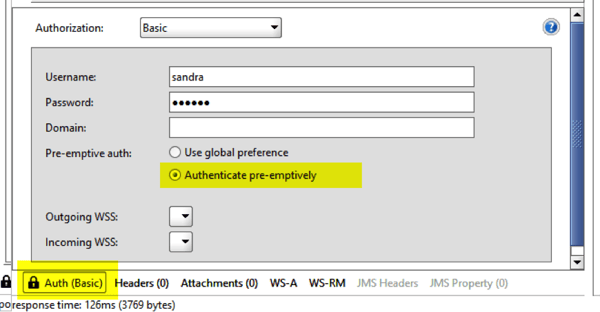
Talk to Us About Sage Software Support
- Fill in SOAP XML parameters with the appropriate information:
- codeLang. X3 language.
- poolAlias. X3 Pool name.
- requestConfig. adxwss.trace.on=on&adxwss.beautify=true&adxwss.optreturn=XML
- publicName. Web service name.
- imputXml. Web service input parameters. Make sure the parameters are enclosed on <![CDATA[…]]> tags.
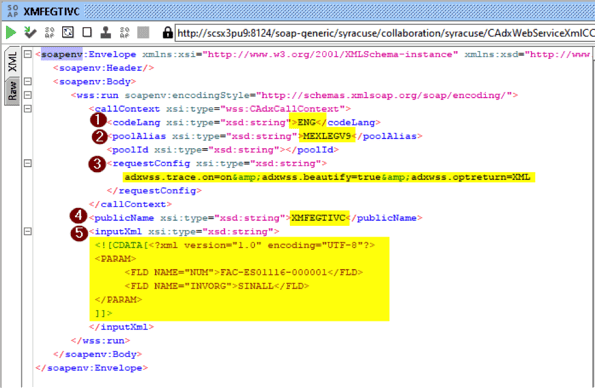
- Submit the request by clicking on the green arrow in the toolbar and get your results.
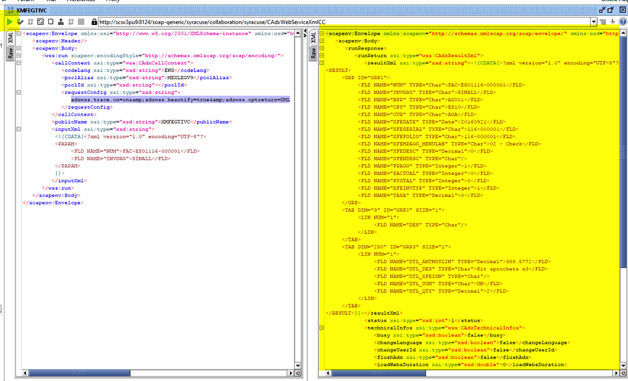
- Save your project and reuse it every time you want. Right click on the project (1) and select Save Project.
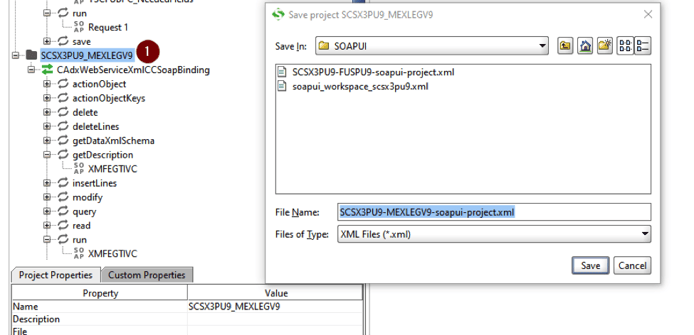
Now you know how to use this program. Give it a try next time you have issues with web services.
About Southeast Computer Solutions
Southeast Computer Solutions is based in Miami, Florida, and has additional operations in Mexico. For over 30 years, we have positively impacted the success of small and mid-sized businesses with effective business management implementations that improve our clients’ operations. We listen, we are accessible, and we care. Learn more by visiting our website or calling 305-556-4697.


.png)