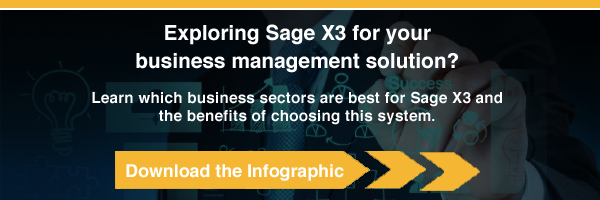A 1099 is an official form that reports yearly numbers to suppliers for purchase invoices and payments made throughout the calendar year. The Sage X3 program produces a report that includes 1099-flagged invoices, but it doesn't create the official 1099 form required by the IRS. However, this report can be very useful when filling out the government-required form.
Set Up the Supplier and Invoice

Image via Flickr by Got Credit
The first part of the Sage X3 1099 process is making sure that the supplier information is set up correctly in the system. Make sure that the supplier is marked as allowed to receive 1099 invoices. Under the financial tab of the Supplier Entry and Edit function are the fields "1099 form" and "1099 box." As long as these fields are entered, the supplier is able to receive and record 1099 invoices.
Once you're ready to create a purchase invoice, you'll need to select a DAS2 (1099) type invoice by selecting "yes" in the DAS2 field in the Controls tab of the Purchase Invoice function. Suppliers flagged as 1099 suppliers will automatically receive 1099 invoices.
Print the 1099
Next, you'll need to print your 1099 report, also called a 1099 ACT, a type of NA Report. These reports can be run anytime by following the corrects prompts. The Company Prompt option will ask for a specific company name to be entered if different from the default.
The Calendar Year Prompt will ask for the beginning and end dates of the year to be entered for the report. If you don't enter any dates, the report will automatically run on a range from 1/1/1800 through 12/31/2999. The dates for the report should line up correctly with the paid date for the supplier or the purchase invoice. If the payments were made in installments, the paid date will be the date that the first payment was made.
Under Invoice Selection, the 1099 ACT report will include all invoices that are paid in full or partially paid. Unpaid invoices will not be included in the report. Only payments posted on the general ledger (GL) and paid at least in part will print on the report. Payment amounts reported will reflect the amounts paid to suppliers.
Using Sage X3 7.x and Later Versions
If you're using Sage X3 version 7.x or later, you'll need to follow these instructions to process 1099s. Starting at Declarations, you'll click on Fee declaration, then United States, and then Setup. Click on 1099 Beginning Balance to set up any 1099 existing balances if you're new to the program. This is meant to process and reconcile 1099 payments, not to create financial journals.
In order to calculate 1099 payments, you'll go to Fee Declaration from the Declarations page, then United States, then Processing, and finally to Calculate 1099 Payments. Make sure to leave the default 1099 form and box unchecked if you're processing multiple types of 1099s for the supplier. If you click 1099 Generation from the Processing page, it will create a PDF of the 1099 report.
For further questions regarding processing 1099 forms or using the Sage X3 program, check out our product pages and other blog posts. Our client support system is also ready to help at any time.


.png)