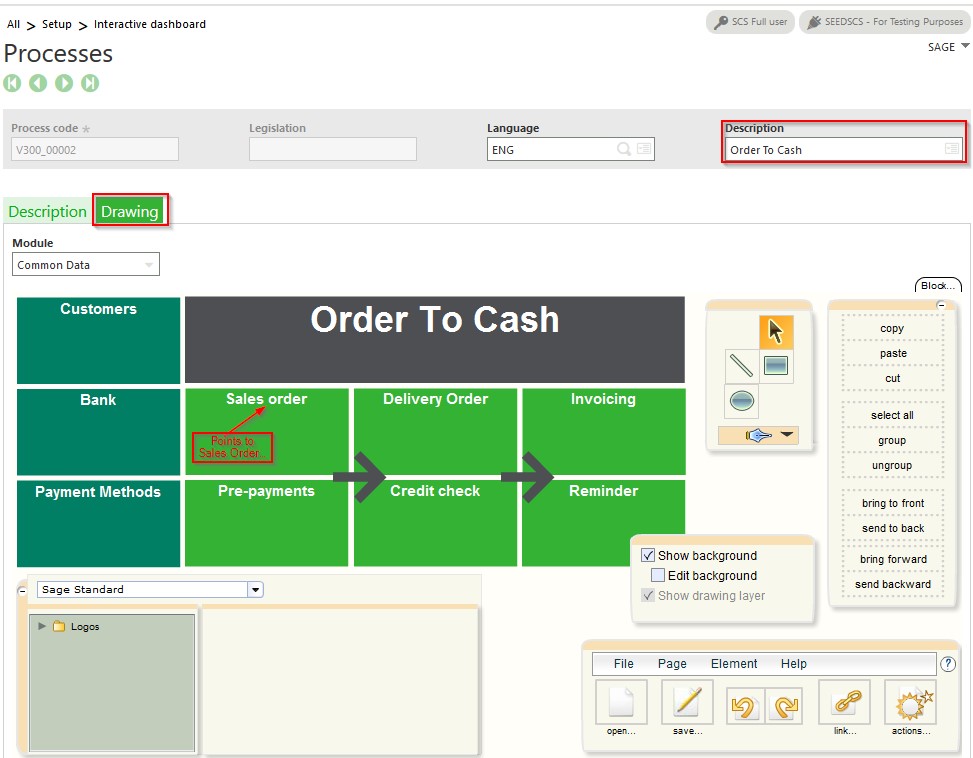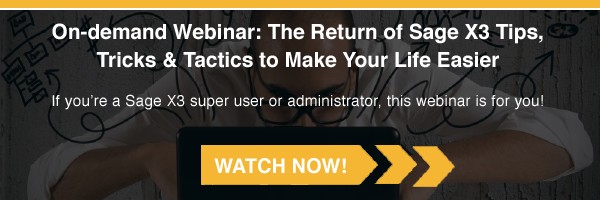At its most rudimentary, a process flow is a collection of functions that allow users to complete a business process, and Sage X3 offers more than 700 out-of-the-box process flows. They range in scope from things as simple as managing data to things as complex as analyzing production consumption and costs.
Even with so many options to choose from, there is still the possibility that what comes out of the box might need to be slightly tweaked to cater to the specific needs of your organization. The purpose of this blog is to show you how we can leverage what Enterprise Management gives us and either add to or delete from an existing process flow.
Let’s say you want to create a process flow that includes only the sales orders, deliveries and invoices functions from Enterprise Management. We’ll want to find an existing process flow that’s similar to this so we can use that as our template.
Here's how to modify a process flow in Sage X3:
Our first steps will be to log into X3, navigate to the setup module, scroll down to the Interactive dashboard block, and open the processes function:

Once inside of this function, you can use the filters on the left-hand side of the screen to search for any process you’d like to use as a template for your custom process flow. I will use “order to cash” for this example, since I know that it contains the 3 functions previously mentioned:
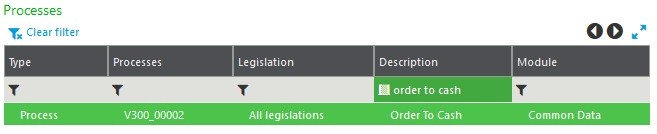
The Drawing tab shows the process flow itself. Note that each of the ‘blocks’ within this flow points to a specific function within X3:
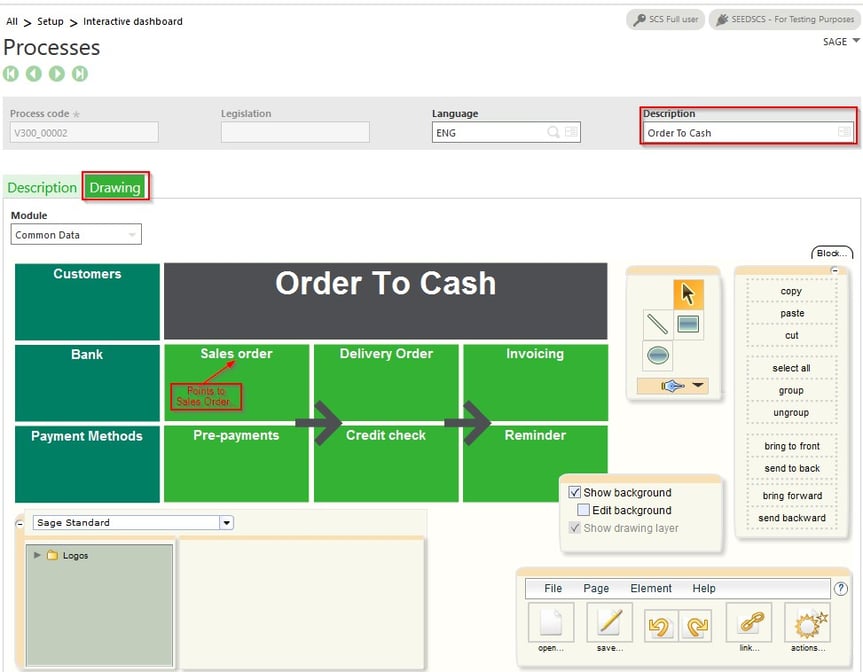
Request a Sage X3 Demo »
Rather than modifying the canned Enterprise Management process flow, I created a new one by changing the process code to “ORDTOINV” and deleting all the ‘blocks’ that will be unnecessary for the flow that I want to create:
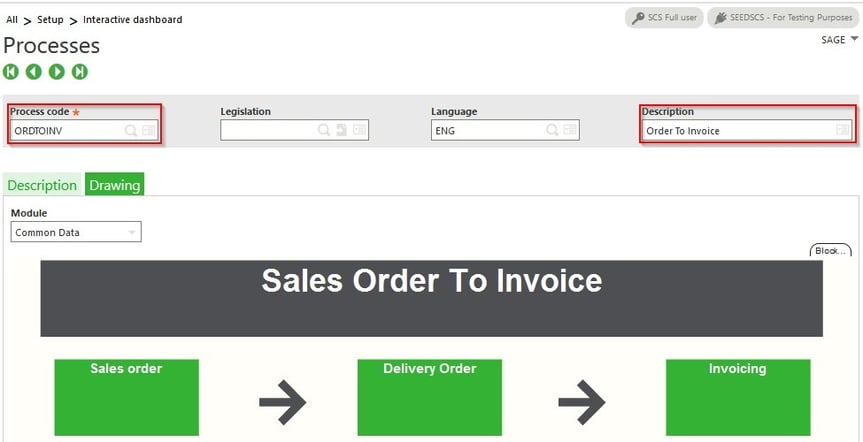
Our next set of steps will be to navigate to the Administration module, scroll down to the authoring block, open the menu items function, and click on the “Create Menu Item” button:
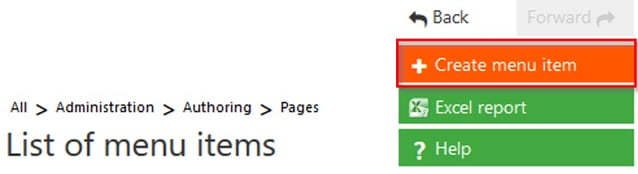
There are many fields to fill in here, but the most important ones are the following:
- Link Type – We are creating a “Process”
- Application – This will always be “Enterprise Management ERP"
- Endpoint – Your current Enterprise Management folder name (refer to your IT department for this information)
- Process Name – Same as the previously created Process Code
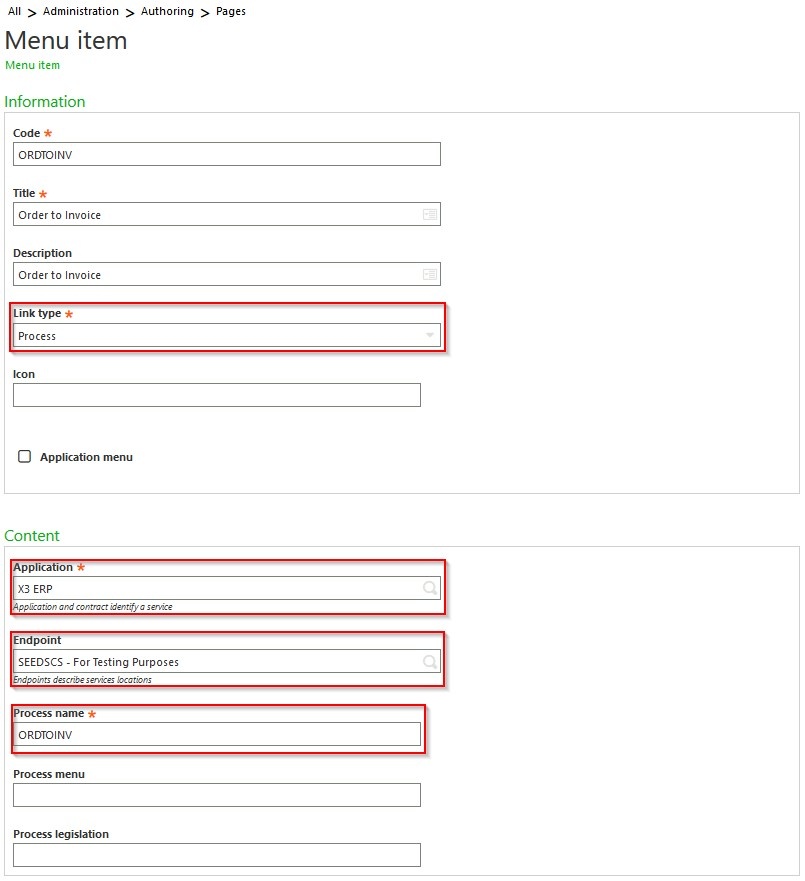
Our last set of steps will involve creating the landing page for our process flow. Navigate to the upper-right hand corner of the screen and open the ‘home’ icon:

From there, navigate to the left-hand portion of the screen and click on the ‘New’ button:
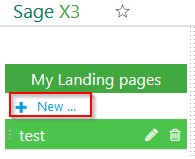
Assign a page name (note that spaces aren’t allowed) and title to the landing page:
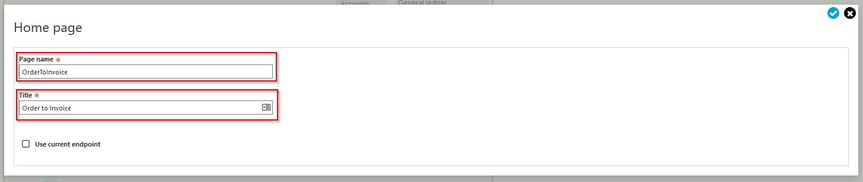
Click on Processes:
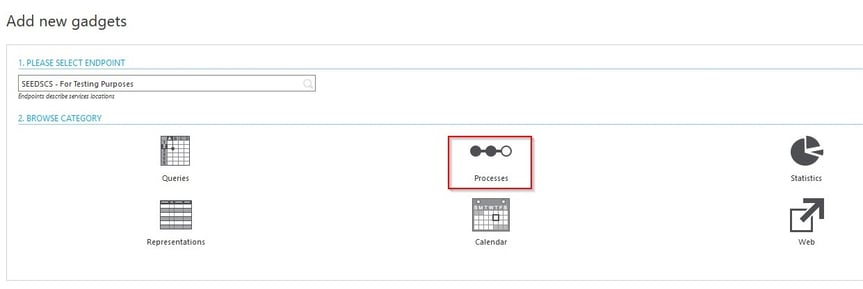
Click on the newly created “Order to Invoice” menu item:
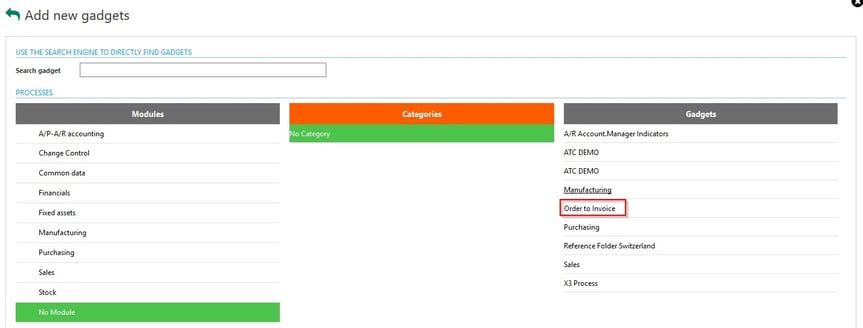
And that is how you modify a current process flow to your specifications within Sage X3!
We hope this blog was helpful for you. If you have any other questions, please contact us – we have answers!
Talk to Us About Sage Software Support
 |
 |