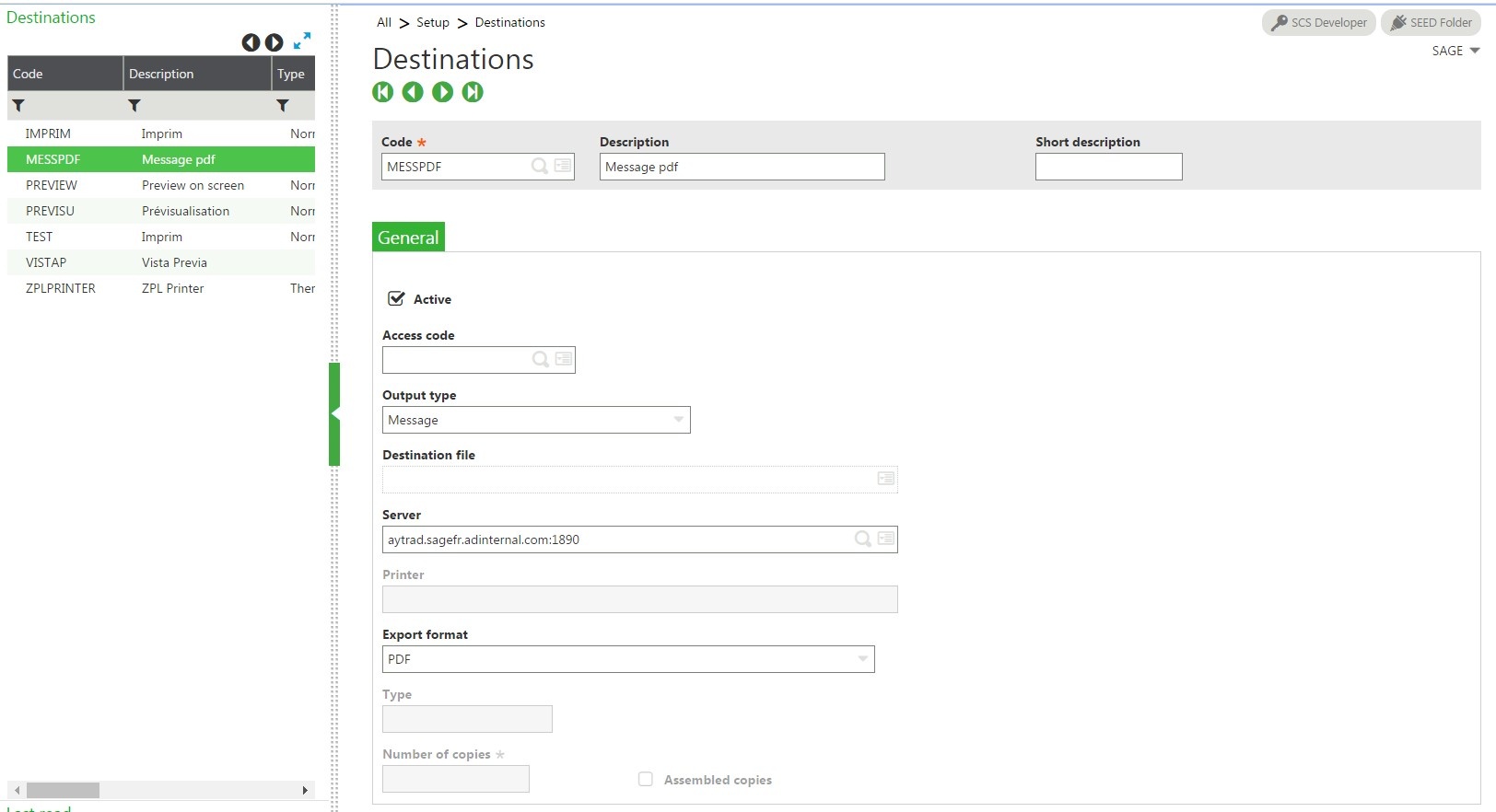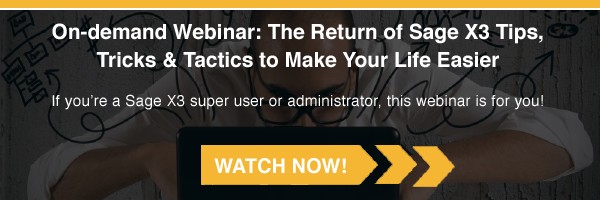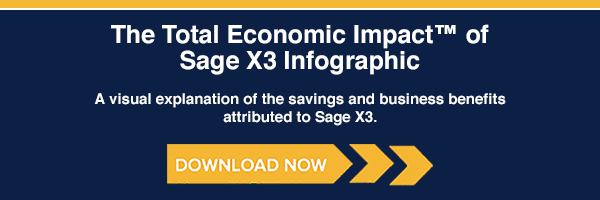During the implementation cycle, we’re often asked if we can set it up so a company can automatically email a report in Sage X3 – sales order confirmations when someone places an order, for example, or confirmation invoices when goods are shipped.
By leveraging the destination management and workflow capabilities of Enterprise Management, it’s very possible – easy, in fact – to set it up so that you can click just one button and send an automatically generated email.
Request a Sage X3 Demo »
As an example, we’ll try to create an environment where we can simultaneously create the invoice from the delivery screen and email the confirmation to our customer.
First, you’ll have to create the email destination and make sure that the parameters are configured to be able to email within the parameter values.
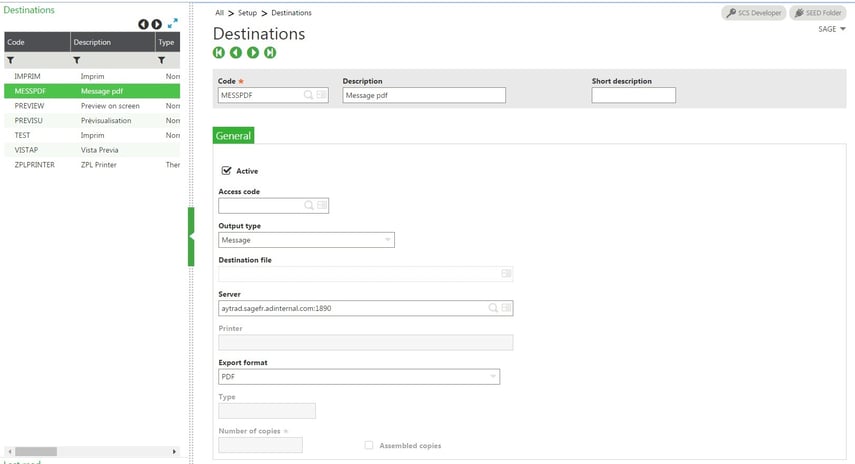
This is where you’ll define the email server IP or mask.
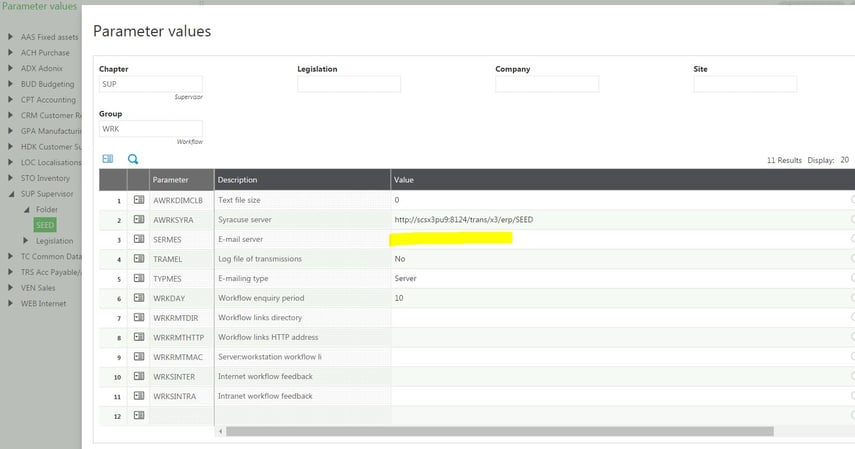
Second, you must define a new report code and its default values. This will allow you to specify which print destination to use.
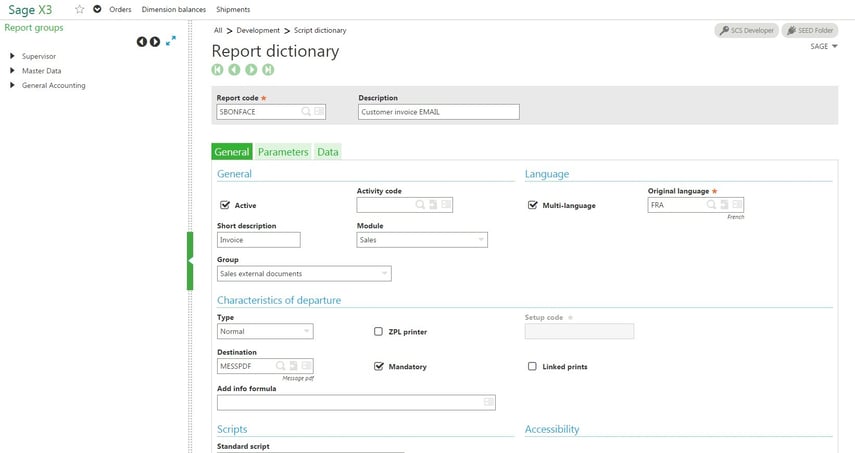
Note that you can also do that using the destination by user functionality.
These are the default values under setup > destinations > default values.
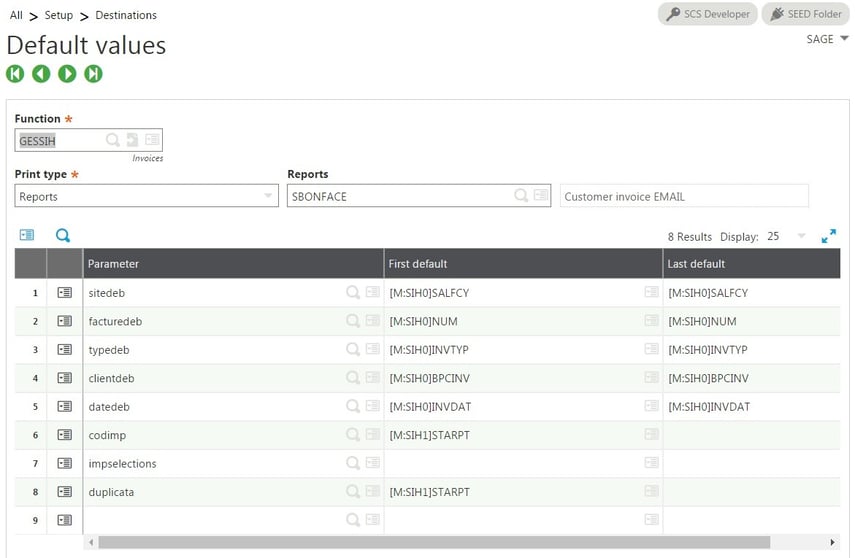
Next, create the print code for this new report code. Please make sure that it allows for direct print, as that bypasses the print parameters screen and assumes you’ll use all the default print parameters.
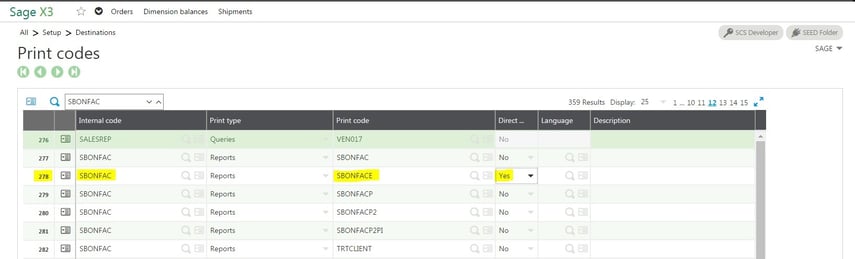
You’ll also need to configure the workflow rule and the entry transaction to allow each action to be automated.
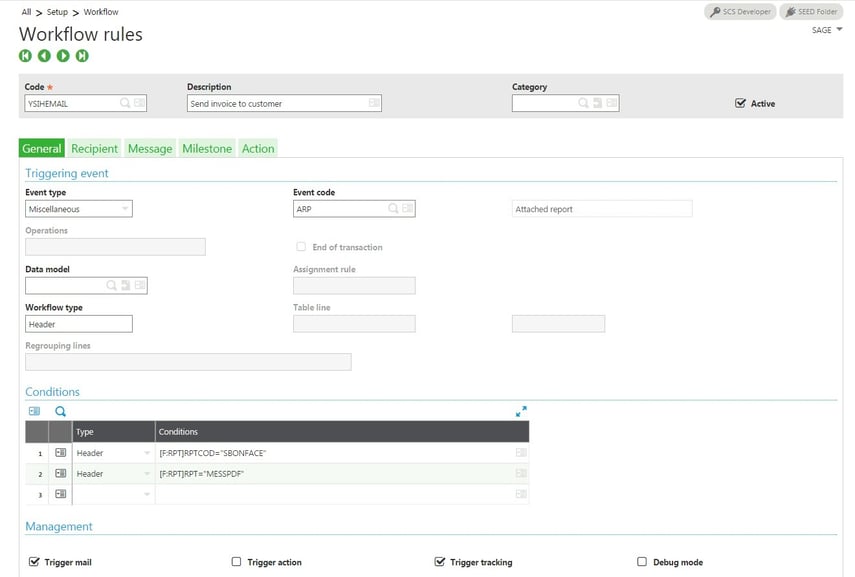
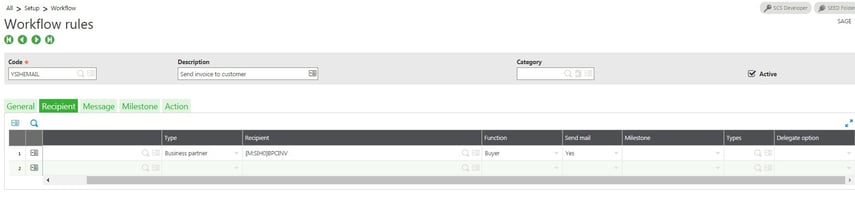
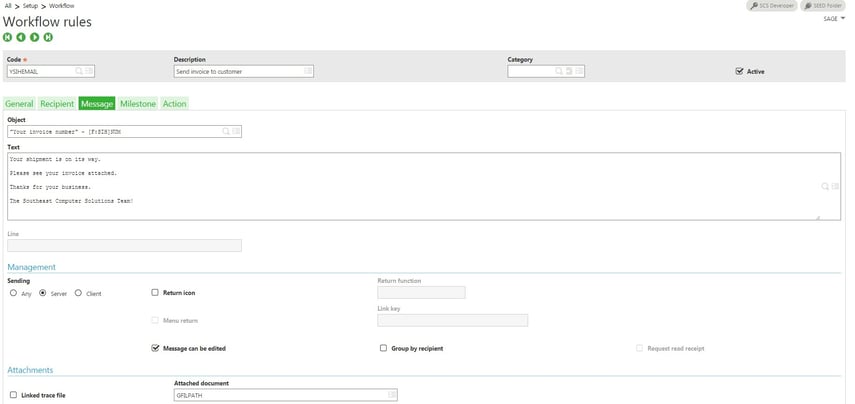
And the entry transaction setup as follows:
The only setup you need to worry about is the report code and the auto print flag.
To get this to work with just one click, you need to have only one entry transaction set up. Otherwise, you’ll have to pick the appropriate transaction code before it gets sent.
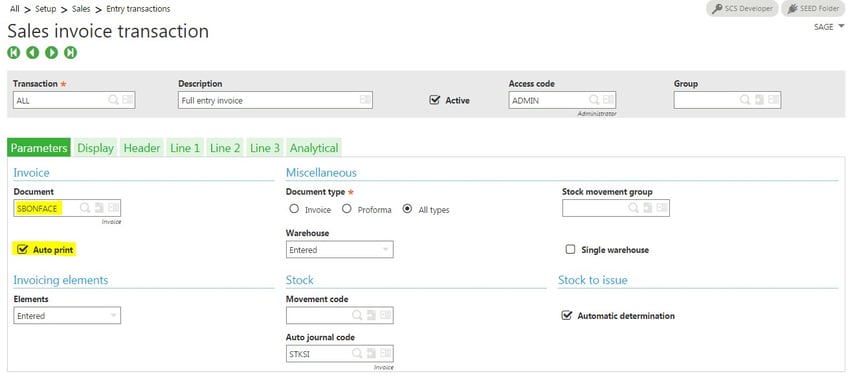
Now, as soon as you click on the invoice button from the delivery function, it will automatically pop up the print parameters as well as an email to the contact with the buyer function from this specific customer when you choose to print.
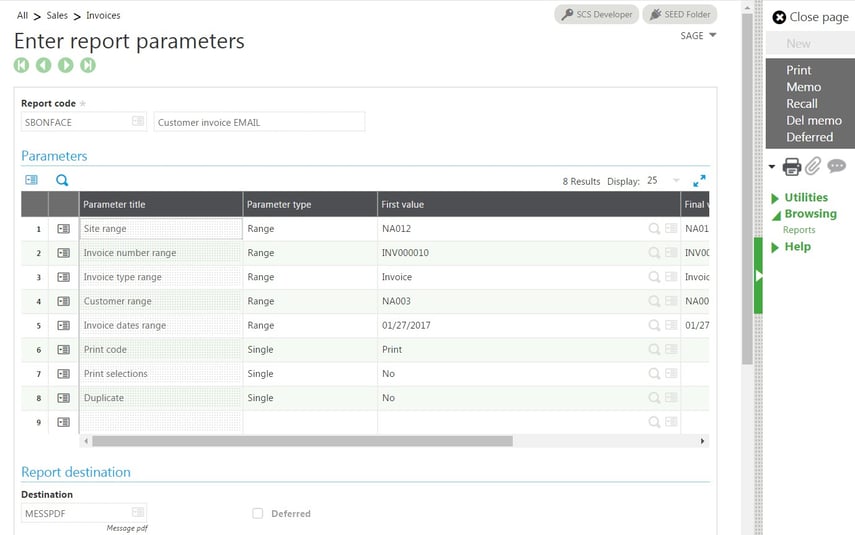
It will automatically attach the document to the email like this:

We hope this blog answers your questions regarding how to automatically email a report in Sage Enterprise Management. For other questions, please contact us.
Talk to Us About Sage Software Support
 |
 |