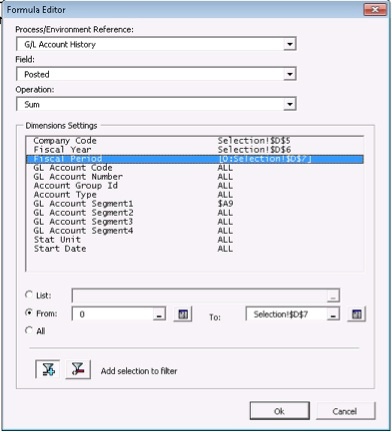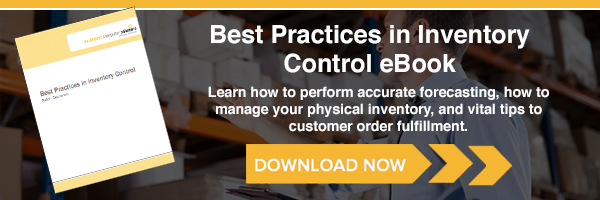Now’s the time of year we frequently get calls from our Sage Enterprise Intelligence (SEI) users about balance sheet items lacking the carry-forward balances. If this is happening to you, it’s entirely possible that the accounting team is not ready to close the fiscal year in Sage Enterprise Management (Sage X3).
To allow for this, we employ a simple procedure in SEI: the year-end simulation; performing the year-end simulation allows SEI to create a Period 0 to hold the balance-forward values.
To process year-end simulation in Sage Enterprise Intelligence, perform the following steps:
Select the finance process that contains “… with Year End Simulation” in the title. For our purposes, we’ll select GL Transaction Details with Year-end Simulation.

Right-click on GL Transaction Details with Year-end Simulation
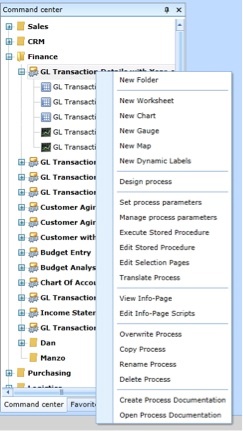
Select “View Info-Page” to see the following window:

Enter the year or a range of years. If you’ve just recently started using Sage Enterprise Management, you may use a range of years, but if you’ve been using Sage Enterprise Management for a while, you only need to enter the most recent year to simulate. (Prior years should have already been simulated.)


Select either “Calculate Open Balance (SQL Server Only)” or “Calculate Open Balance (Oracle Only).” You’ll receive the following message:
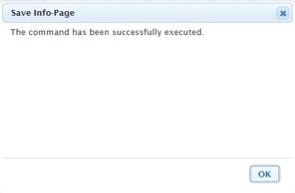
Close the window and re-run or re-calculate your balance sheet or trial balance.
Lastly, when using the SEI Excel add-in, be sure to enter Period zero (0) as the BEGINNING of the range of periods.
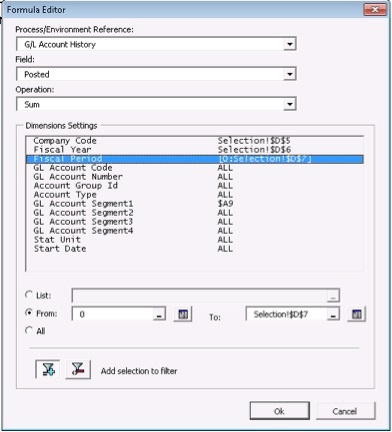
If you have further questions about year-end simulations in Sage Enterprise Intelligence or making sure your balance sheet items have the correct carry-forward balances, contact us today.
Talk to Us About Sage Software Support
 |
 |