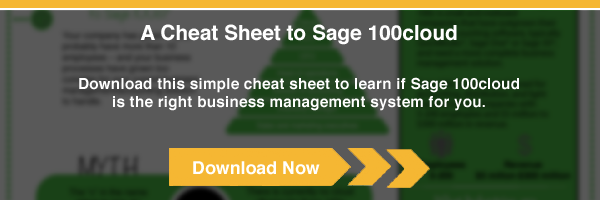One of the great things about Sage Enterprise Management is that it is has a lot of great features and functionalities out of the box. Sometimes, you will find that some functions are mislabeled and even though you understand why they were named like this after the fact, opening it up is all it takes to grasp its power.
One of the functions that is the least used in Sage Enterprise Management, and most likely because it is located in an area in common data and is labelled as a search function is the customer search.
As you can already guess, this function is way more than what it let out to be.
This function should be the customer service starting point for any phone conversation with a customer. It should be the central point of reference for any interaction with a customer after it has been acquired by a company. If you have a full-blown CRM system connected to Sage Enterprise Management, then this function might not be as useful. However, it is still a great starting point for new document creations. More on that a little later.
To open it up, go to Common data, BPS and Customer Search:
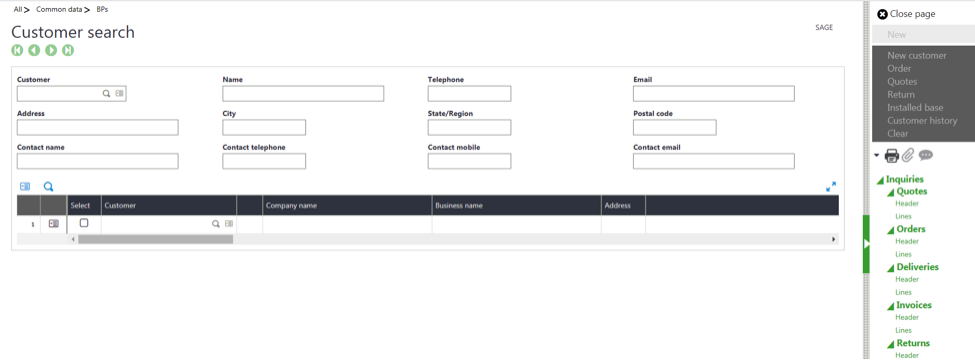
The idea for this function is that it gives you the ability to look up information without the need to know the exact values. The changes that you would remember the Sage Enterprise Management customer code if it does not mean anything for a customer you are not hearing from on a regular basis is pretty slim.
A classic scenario is that a customer service reps answers a call and gets told that they are speaking to Bob from ABC Industrial. This contact usually happens really quickly and having to repeat yourself as a customer is mostly an inconvenience. Therefore, by just entering Industrial in the Name field, you would get the following list of results.
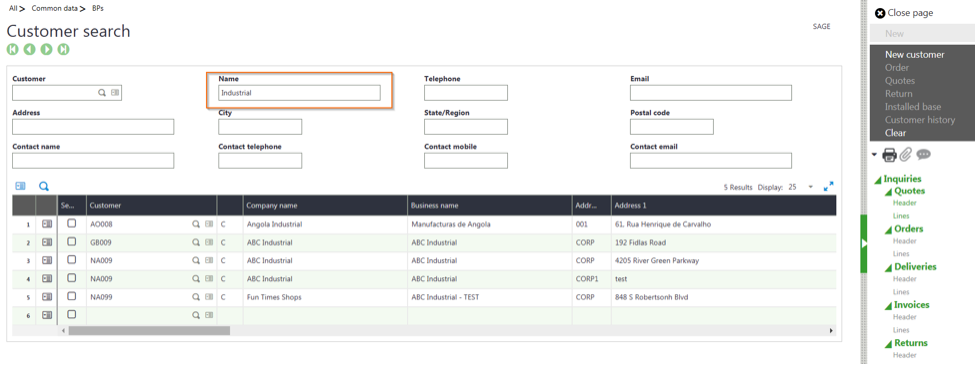
By scrolling to the right or just typing bob in the contact name, or maybe reading the phone number from the CTI option from Sage Enterprise Management, you would be able to identify exactly who you are talking to. Either of these parameters, and in no particular order, will help you filter down the list to an acceptable number.
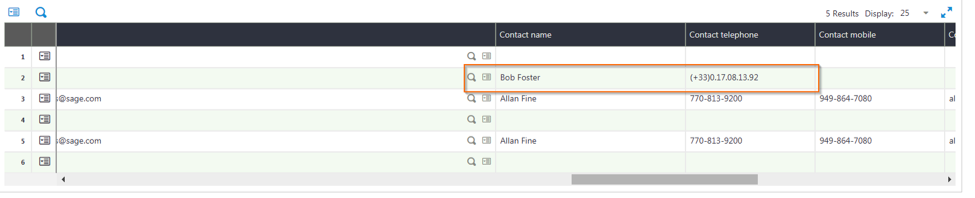
By selecting the check box at the beginning of line 3 a plethora of options are now open in the right-hand pane.
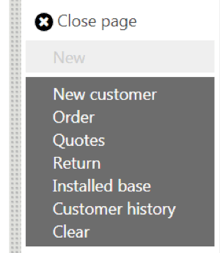
Since you won’t need to create a new customer, as you were able to locate Bob from ABC Industrial, you can now decide to create a new order, quote or even initiate an RMA. You could also check out whether you installed serialized items at their site and who did it using the installed base option.
Clicking on the order option will open the transaction selection screen if your organization or security rules require it. After selecting it, once the sales order opened in creation mode, the screen will default all the customer related information for Bob and ABC Industrial so you do not have to retype it. The same would go for quotes or invoices for example.
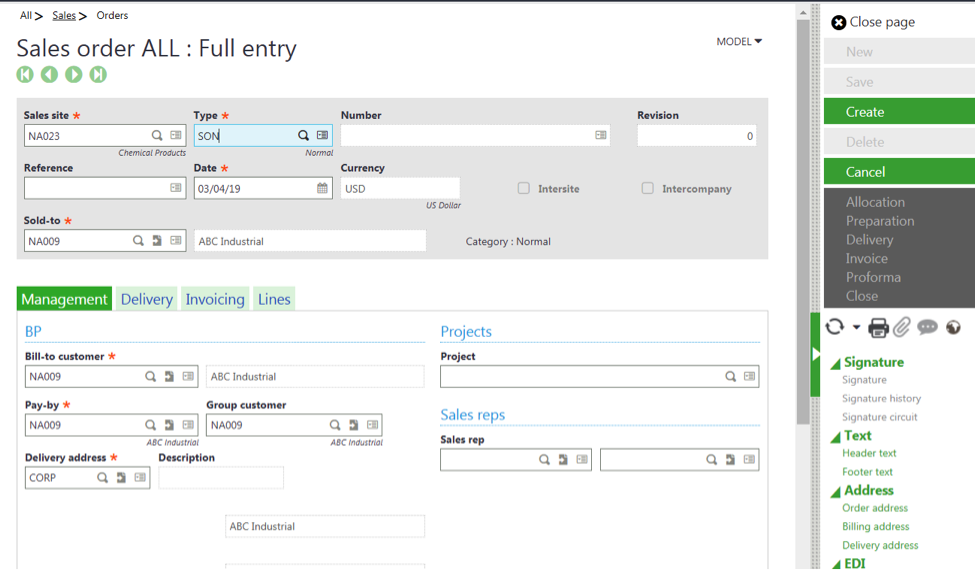
You could also check the inventory available or open important inquiries to see what is their current standing with regards to credit or pending deliveries.
What you will find in the right panel will be very similar to what you have in the Customer setup screen. Most customer service reps are not allowed to get in the customer function, this is a great replacement.
You could also create a service request so they could be visited by one of your technical reps if something broke down at their facility.
Another option is the ability to see the customer history. This will show you the list of all the touch points created for that particular BP. Orders, calls quotes, they will all be listed for your review. You can take a look at everything that was completed in summary or in detail or what is still pending to perform.
An example of the actions performed:
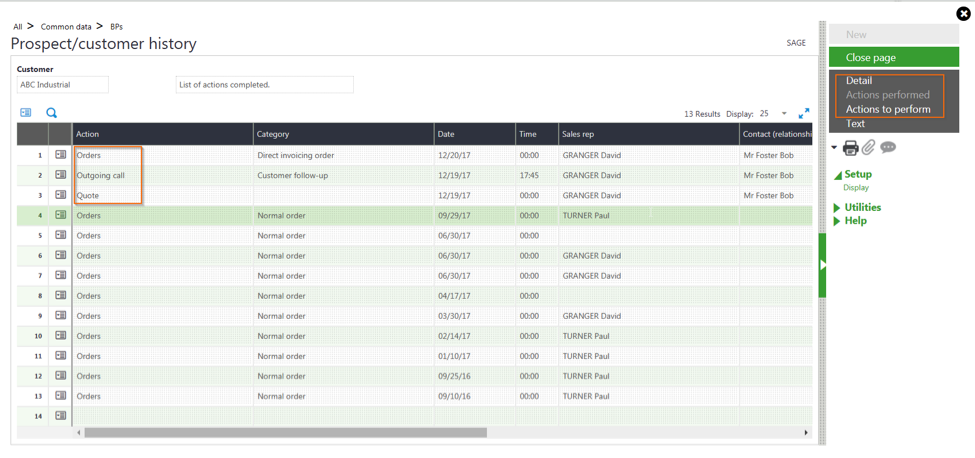
An example of the actions still to perform:
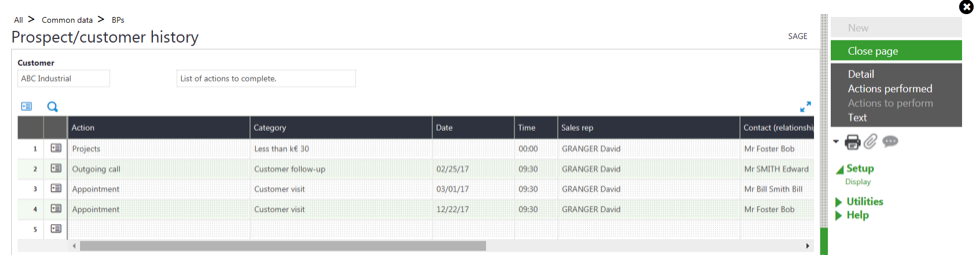
Of course, you will get the customary ability to drill down to the detail of a particular transaction by using the action button on the line of interest.
We hope you found this blog post useful. If you found some functions or inquiries like these and would like to share more around these topics, please feel free to reach out.


.png)