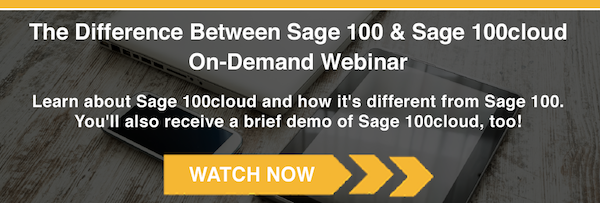Depending on the accounting procedures your company follows, Journal Entries are a vital (and oftentimes) necessary component of reflecting the most up-to-date financial position of the company. Out-of-the-box, Sage Enterprise Management’s Journal Entry screen allows for 5 different ‘out-of-the-box’ Categories, to assist a Financial Manager (or perhaps Chief Financial Officer) with their financial management responsibilities.
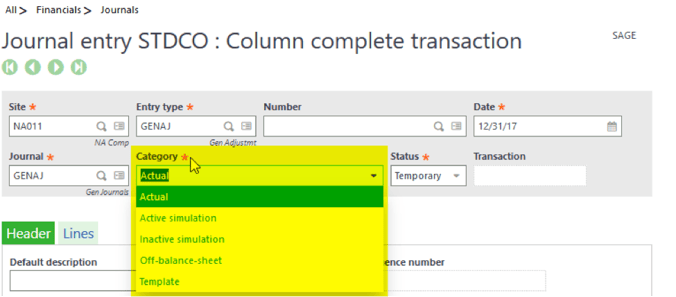
- Actual: When a Journal Entry w/ this Category is saved, the amounts will immediately update the account balances that were entered on the Lines tab. The effect of the entry will be displayed on any Reports (ex: Trial Balance) and Inquiry Screens (ex: Account Balances).
- Active/Inactive Simulation: When a Journal Entry w/ the “Active Simulation” Category is saved, the amounts will also be reflected on any Reports and Inquiry screens, which is similar to an entry that has a category of “Actual”. Below a screenshot of a Journal Entry and subsequent Inquiry screen for review:

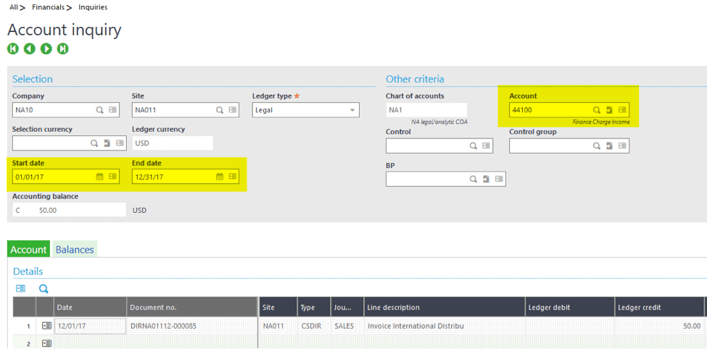
When a Journal Entry w/ the “Inactive Simulation” Category is saved, the amounts will no longer be reflected on any Reports and Inquiry screens. Below a screenshot of the Inquiry screen for review, AFTER the Category was updated:
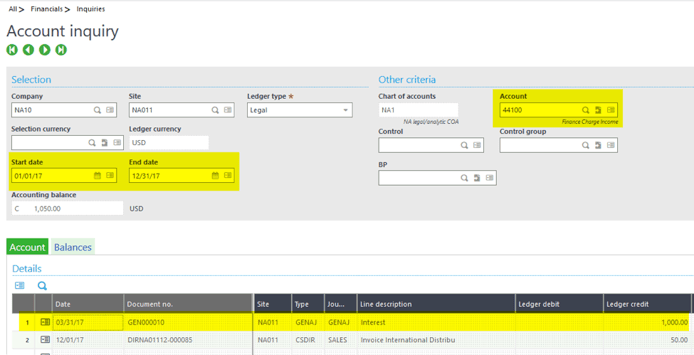
Please note, that an important distinction between the “Active” and “Actual” Categories, is that a Ledger cannot be closed (thus preventing a Fiscal Year End to be processed) until a Simulation Entry has been either converted to have an “Actual” Category or it has been ‘Cancelled’. Furthermore, there are various ‘Simulation’ functions available to assist w/ updating the “Active/Inactive” Simulations on a mass/batch scale:
- Activation function: Used to change the Category of Journal Entries from "Inactive Simulation" to "Active Simulation"
- Deactivation: Used to change the Category of Journal Entries from "Active Simulation" to "Inactive Simulation"
- Cancellation: Used to mass cancel Simulation Journal Entries (either Active or Inactive)
- Post: Used to change the Category of Simulation Journal Entries (Active and/or Inactive) to “Actual”
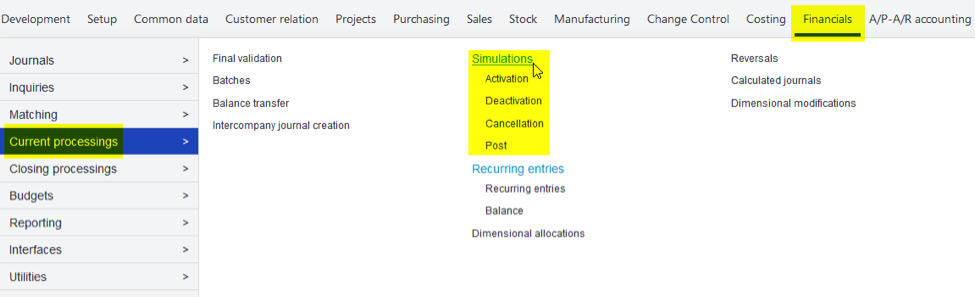
- Off-Balance-Sheet: When a Journal Entry w/ the “Off-Balance-Sheet” Category is saved, the amounts will not be reflected on any Reports and a user will have the flexibility of including them on Inquiry screens by updating the Criteria for each respective Inquiry Screen. Below an example of the Account Balances’ Criteria pop-up, which allows for this option:
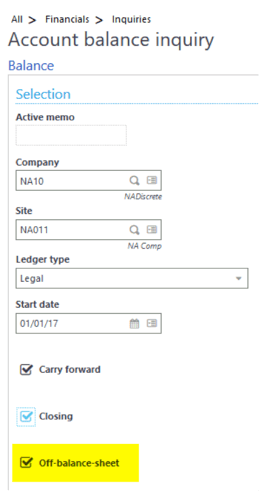
Additionally, it is very important to note, that any Accounts entered on the Lines tab of these Journal Entries will need to be linked to an “Off-Balance-Sheet” Account Class or else they cannot be used w/ this Category. Below are screenshots of the Account, Account Classes, an example Journal Entry and an Inquiry Screen:
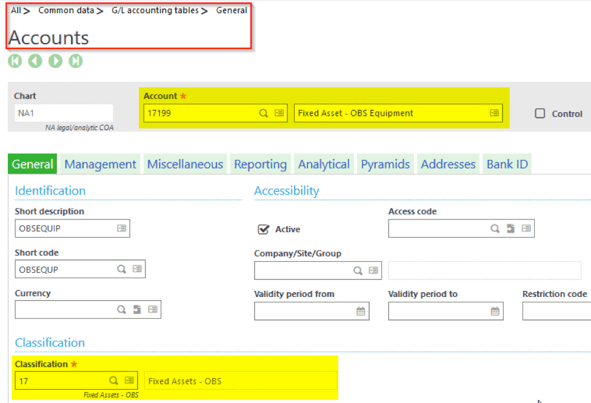
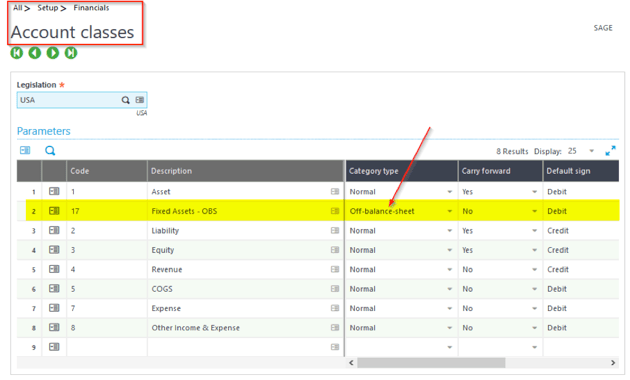
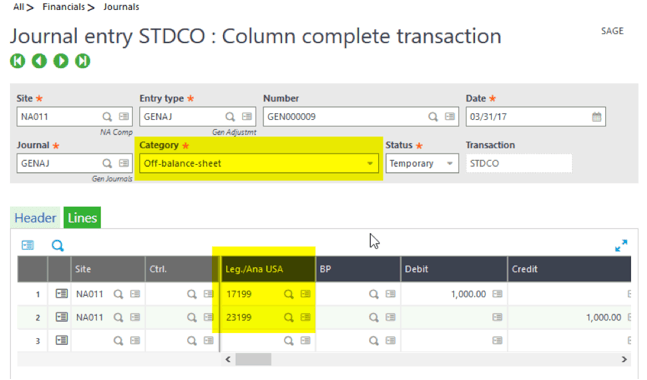
- Template: When a Journal Entry w/ the “Template” Category is saved, the amounts will not be reflected on any Reports and Inquiry screens. In fact, it is used as the ‘basis/foundation’ for processing Recurring Entries. Below are screenshots that cover an in-depth example:
- Journal Entry w/ “Template” Category:
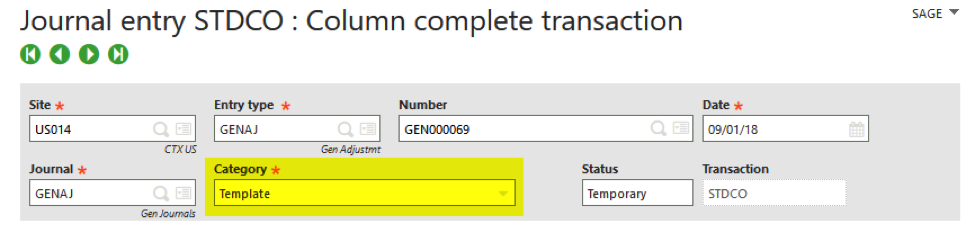
- Journal Entry w/ “Template” Category:
- Recurring Entries function:
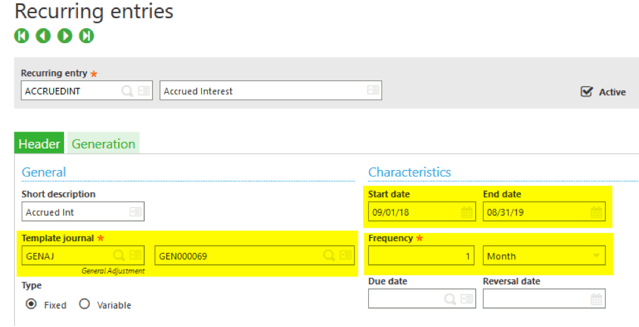
- Process Recurring Journal Entries function:
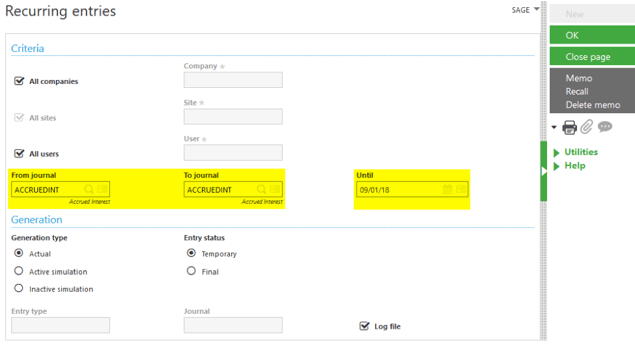
- Log File (confirmation):
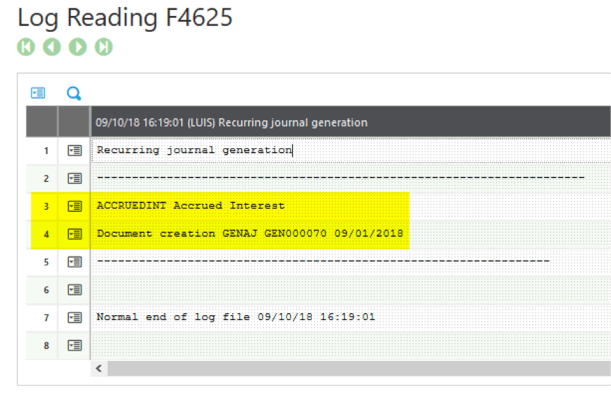
- (new) Journal Entry w/ “Active” Category:
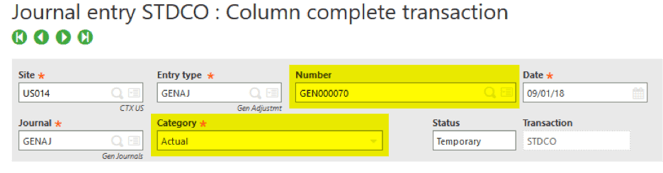
- (new) Journal Entry Lines tab:
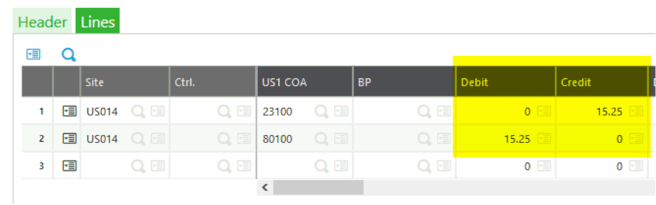
- Recurring Entries function (review):
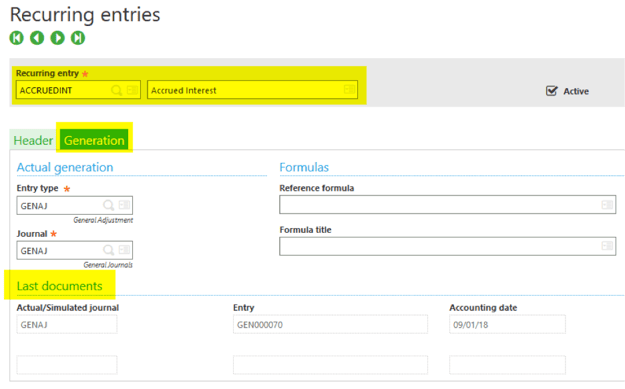
Hopefully this review of the Journal Entry Categories has shown how powerful and flexible the Journal Entry function is and how it can (and probably should) be a part of any company’s financial management.


-1.png)