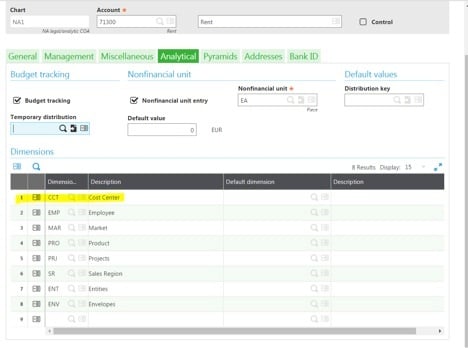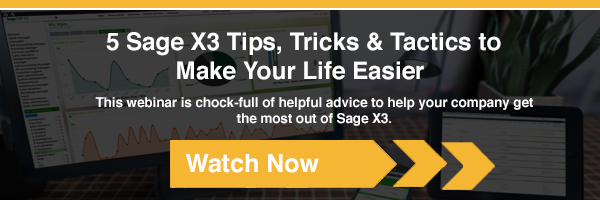Have you ever needed to know the recurring costs sustained by your organization at a general ledger level?
If so, how do you make sure you distribute your costs fairly across your companies? And more importantly, is there a way to do this upon data entry and not just with an ad hoc analysis report?
By utilizing analytical allocation in Sage X3, cost accountants can have the system automatically allocate costs by business units. All it requires is that one of the dimension types you use be Cost Center/Department and that this particular dimension type be tied to the accounts you need to analyze. Of course, you’ll need to create all dimension values for that dimension type.
As an example, we’ll use the rent account:
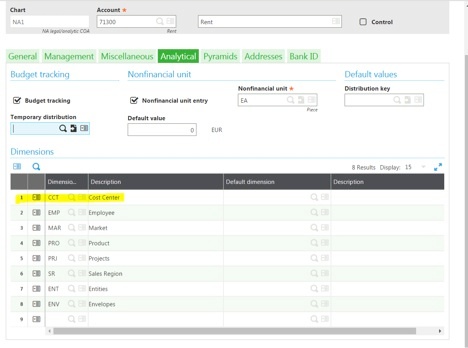
Now we need to configure the split we want to use to allocate the rent amount by department.
Companies usually use square footage per department to give them an idea on how to split this amount.
Here's an example of an in-depth analytical allocation in Sage X3:
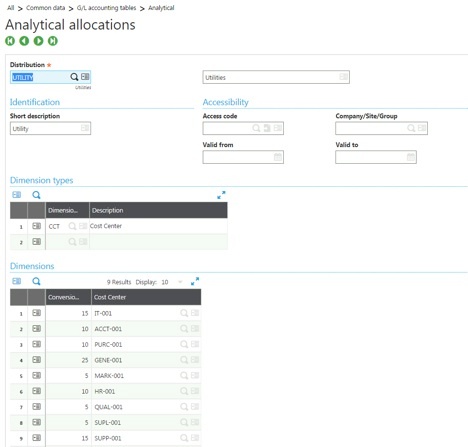
Each line represents the ratio that will be applied against the amount.
Request a Sage X3 Demo »
Please note that the conversion column doesn’t need to equal 100. For example, you could enter the square footage of each department and the system would calculate the resulting ratio by averaging it out.
If you always use this analytical allocation for this particular account, you can have it defaulted every time you use by tying it to the account as follows:
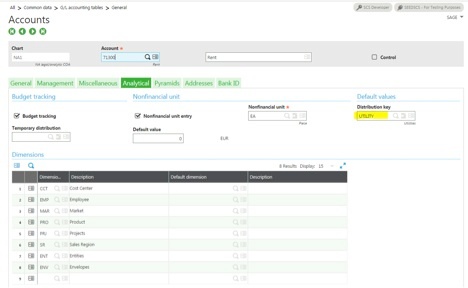
Now, let’s enter a bill and see the results in the general ledger; please note that while the distribution UTILITY came in automatically, you can also manually enter any predefined distribution.
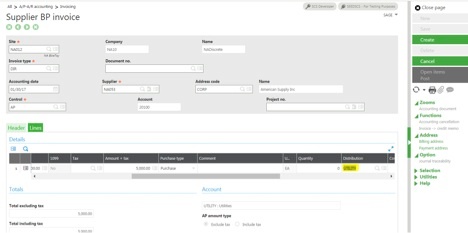
This is the resulting posting of this supplier BP invoice:
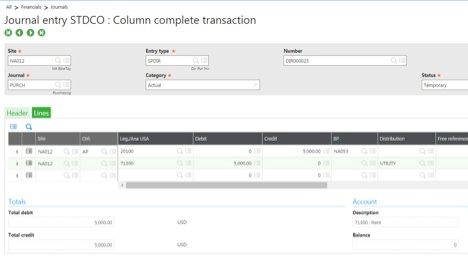
By placing your cursor on the action button for line 2 and selecting analytical account inquiry you can see how the $5,000 was split among the different lines for account 71300.
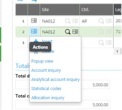
You could also have used the allocation inquiry option.
This is just one of the many uses of the analytical allocation function; you could also split the phone/internet account or use a square footage calculation for your warehouse occupation, and more.
If you need analytical calculations, or have other questions about Sage X3 but aren’t sure how to set them up, please contact us!
Talk to Us About Sage Software Support
 |
 |