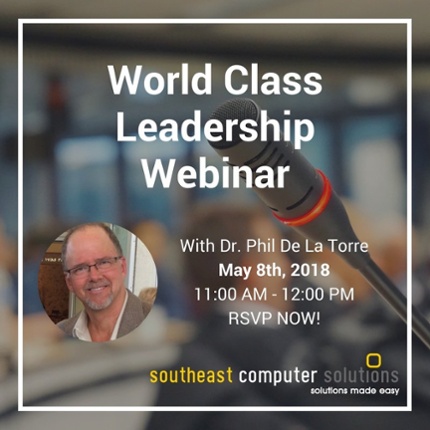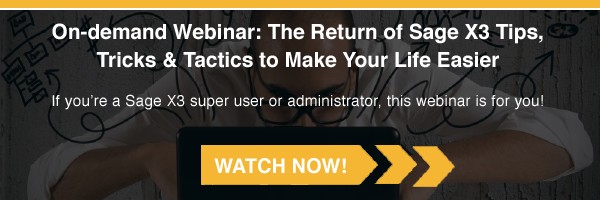Have you ever asked yourself – Do I have a Firm Purchase Order already created for a Product that is suggested? Has the Purchase order items been received? Was it received complete?
Just by changing a few settings in Sage Enterprise Management (formerly Sage X3) you would be able to answer all those question in your Enterprise Planning – POS grid.
Sign up for our World Class Leadership webinar!
First you would need to change the settings for Enterprise Planning- This can be done in either:
Setup > Purchasing > Entry Transactions > Enterprise Planning
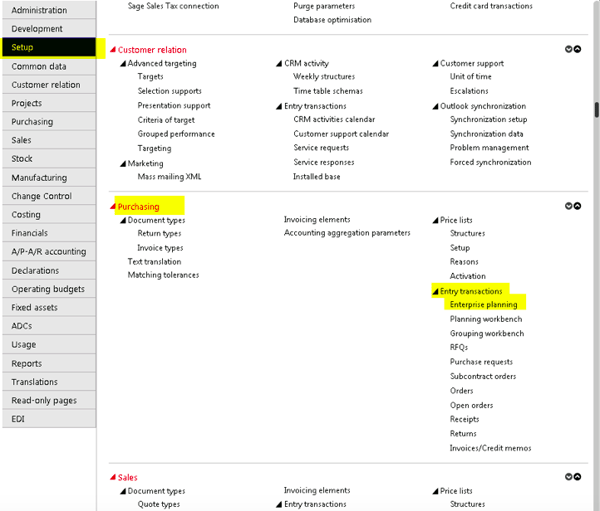
Or Setup > Manufacturing > Entry Transactions > Enterprise Planning
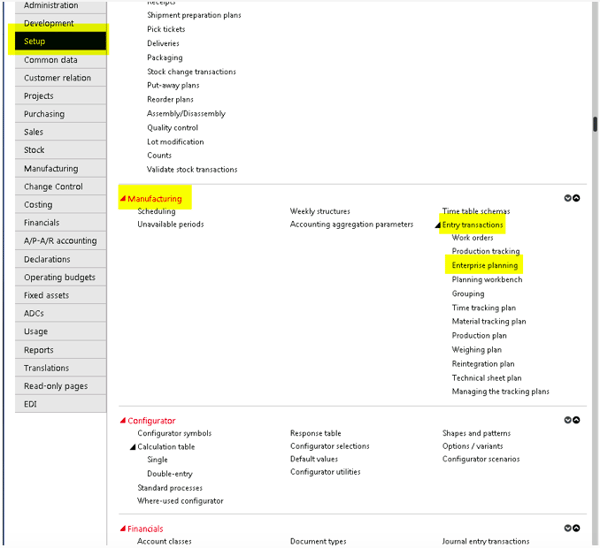
Select POS from the Left List – It is recommended that you create a new Transaction, as not to affect the standard POS settings-
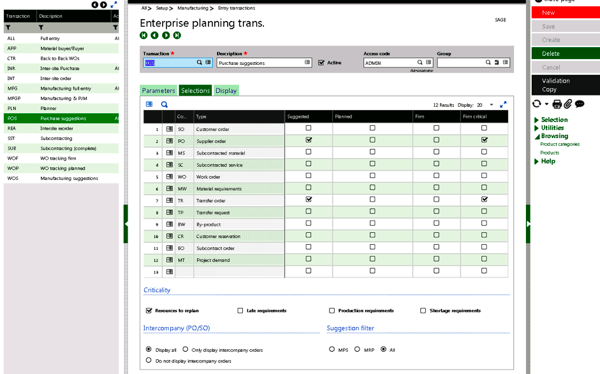
Click in the Transaction field and change the Transaction Code – EX. TPOS- Test Purchase Suggestion-
Click on the Selection Tab – On the line for the Suppliers Orders check the checkbox under Firm (to show the Firm PO’s) and you can check the Planned checkbox (if you use planned PO’s).
Click Create
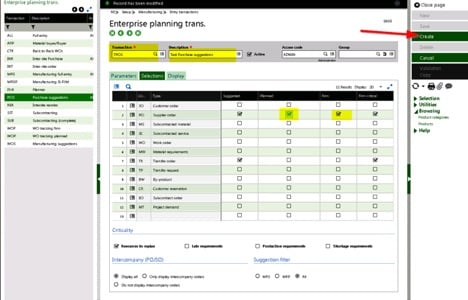
Now go to Purchasing/Manufacturing > Enterprise Planning
Select the New Transaction you just created
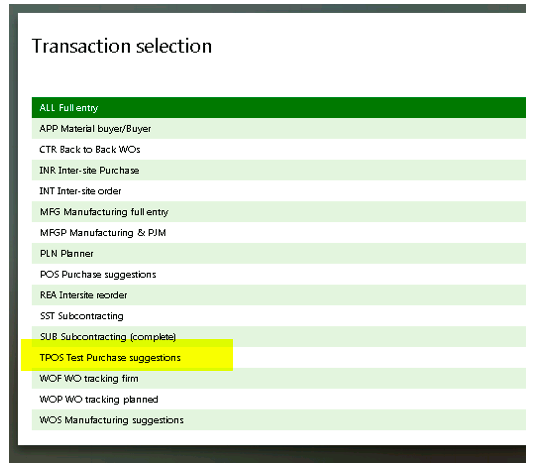
Enter your Site and click on Search
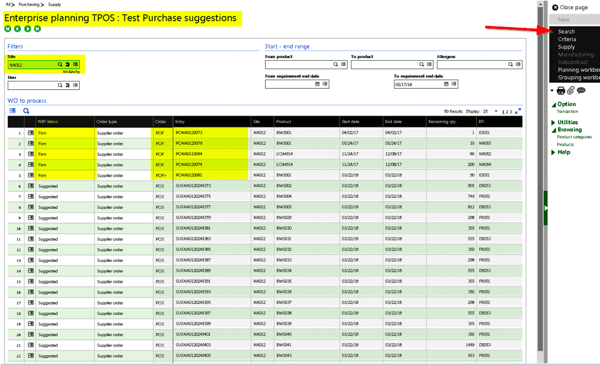
You will see that the Firm PO’s now appear on the grid –
On line 5- you will see POF> and a Remaining Qty of 90
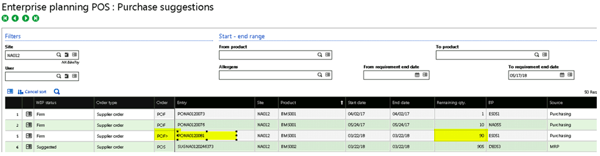
POF> indicates that the PO is Partially Received – the Remaining Qty is what still outstanding from the PO that needs to be received.
Let’s track back the transactions to confirm the results:
If you click on the action button at the beginning of your line (line 5 in this case) – you will be able to Jump to the Purchase Order.
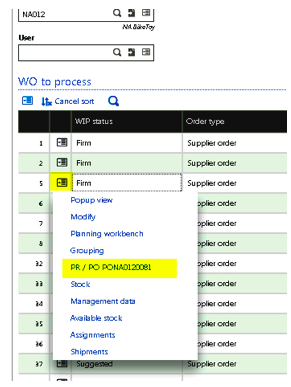
Once on the Purchase Order – Click the line tab to see that this Purchase Order was for a qty of 190.
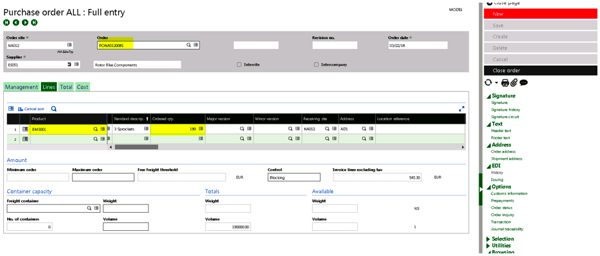
If you click on the Management Tab – at the bottom you will see that this order was Partly received.
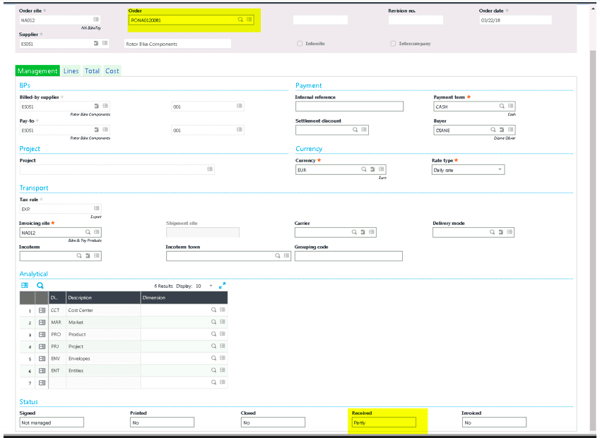
Click on Journal Traceability in the right panel to jump to the Purchase Receipt-
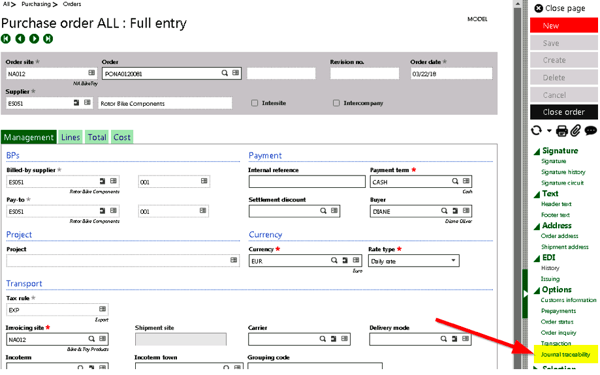
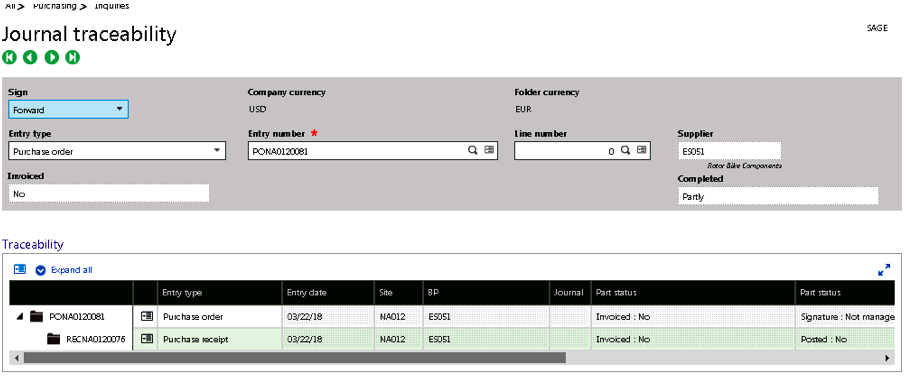
Locate the Purchase receipt line- then click on the action Icon
Select the Purchase receipt from the drop-down list
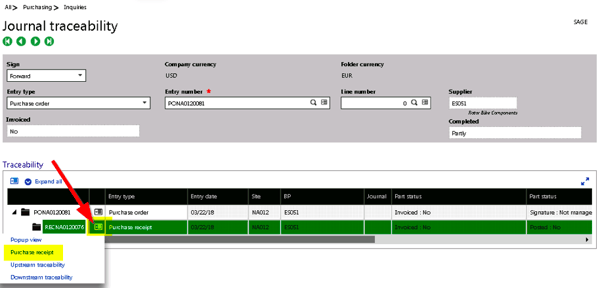
The receipt of this purchase order was for only a qty of 100- leaving a total of 90 still to be received.
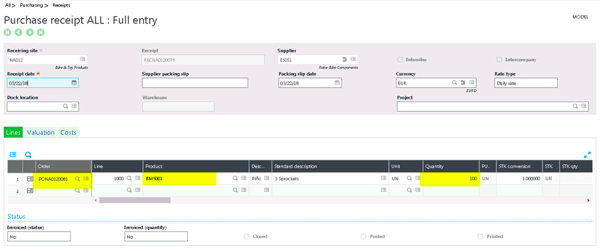
Which is the total remaining on the Purchase order suggestion grid.
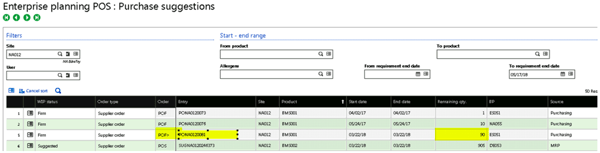
 |
 |


-1.png)