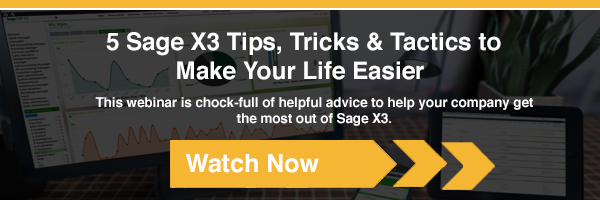When you listen to a sales pitch about business intelligence, you may walk away more confused than when you started. If you have been around long enough, you have seen many “reporting tools,” from Lotus to MS Excel to FRx to Crystal Reports. You then hear about tools that are better suited for reporting financial data versus operational data. All of this can be confusing and overwhelming.
Ultimately, you come to the realization that many tools can do many things as long as you have the expertise and the imagination to develop what you need. One thing is for sure, as we always tell our clients, if the data has been captured in the system, we can report on it!
Here's how Sage Enterprise Management (Sage X3) aids Business Intelligence.
Using Sage Enterprise Management
Sage Enterprise Management has many reports, inquiries, and graphical requesters out of the box, all of which are easy to modify to meet your needs. Sage Enterprise Intelligence also comes with many predefined cubes, reports, and dashboards.
We did find a few areas that require a little extra customization, such as when comparing many manufacturing standards vs. actual data points. This became evident with a customer that “manufactures” pies. The operations team was coming off an implementation where manufacturing functionality was not being used and one of the main reasons to implement Sage Enterprise Management was to gain detailed insights into their manufacturing performance.
Request a Sage Enterprise Management (Sage X3) Demo »
The customer did a fantastic job of learning how they wanted to use Sage Enterprise Management and implemented it in record time. Then came the time to compare actual performance versus the standards they had defined – and they were disappointed. Out of the box, you can make the comparison, but only one work order at a time. There are reports that do provide some comparatives by product or work center, but they don’t offer any details to see trends or that can be easily worked with in Excel.
The customer wanted to compare or analyze the following:
- Performance by Work Center Group: Actual run-time vs standard by Shift, by Work Center Group, by Work center, and by date range
- Downtime: Actual downtime by Work Center Group, by Work center, and by date range
- Scrap: Actual scrap by Product, by Work Center Group, by Work center, and by date range
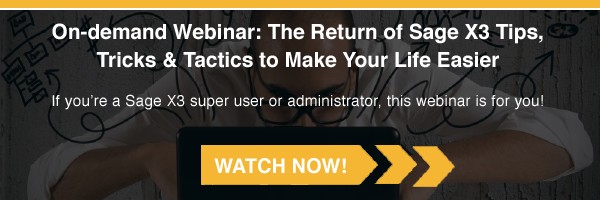
Using an Add-on
In order to provide this information, we used the SEI Excel add-on to build views (cubes) that would be used within MS Excel. Additionally, we used the power of macros in MS Excel and built a macro that takes the raw data and creates worksheets by Work center so the customer would not have to do so manually each time they refreshed the data. Since the customer was not asking for something extremely special, we were able to develop a few reports that can be used by all. Here is what each of the reports looks like (without data to protect the innocent):



Ultimately, this is another example of what we say at Southeast Computers Solutions, Inc. – “if you can imagine it, we can build it.” Let us help you fulfill your dreams.
For more information on implementing and customizing Sage Enterprise Management for your business, please contact us today.
Talk to Us About Sage Software Support
 |
 |