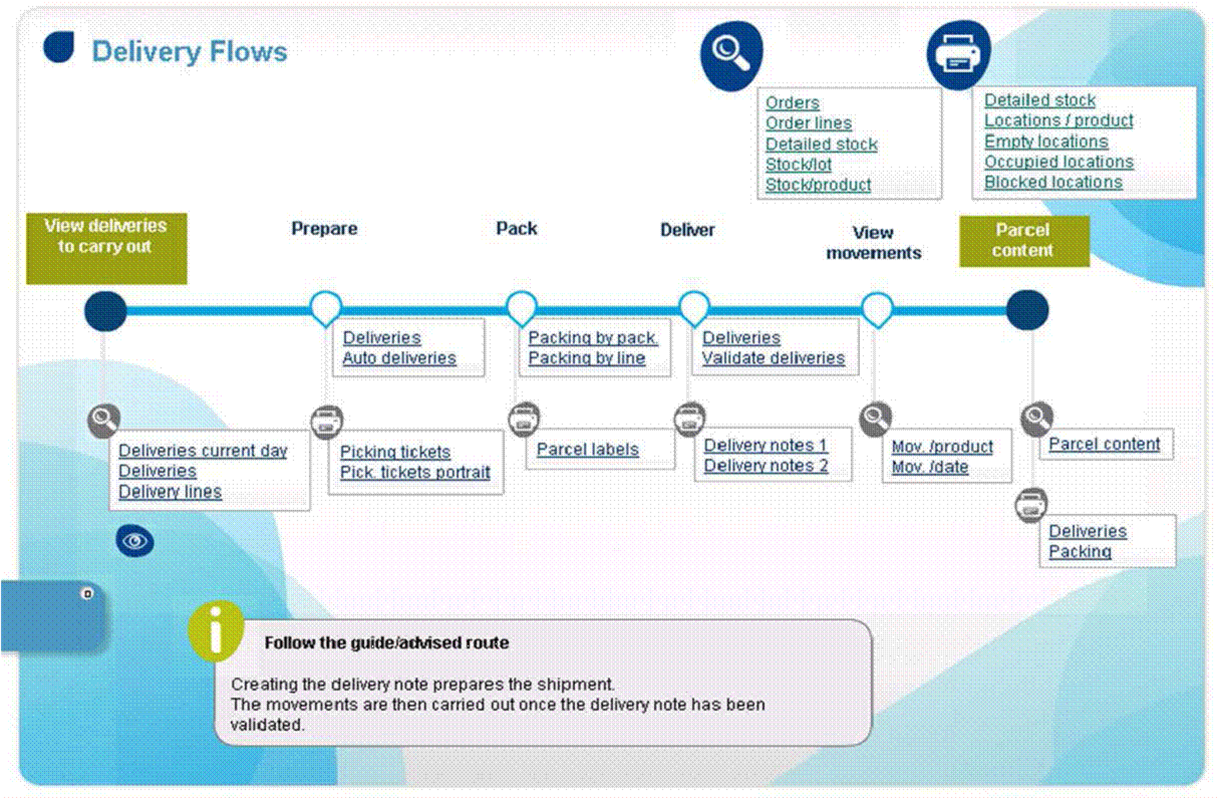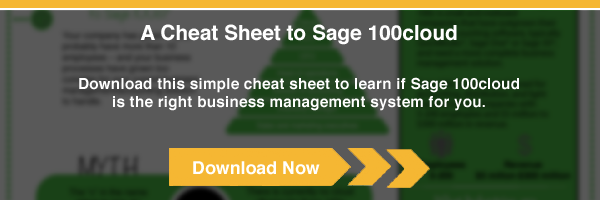The Release of Sage 100 ERP 2013
Sage 100 ERP Version 2013 was designed with you in mind - bringing together customer requested enhancements and improved system functionality. Popular additions like Visual Process Flows simplify navigation by providing a visual representation of all your business processes and workflow. These interactive flowchart diagrams allow you to quickly identify job specific tasks and launch screens without searching through the tree of menu items and icons. Visual Process flows make it easy for new customers to learn Sage 100 ERP and for existing users to complete tasks that are performed infrequently like year end processing. Sage has been slowly introducing customers to cloud technology. For example, the new Sage Exchange uses could technology to transform the way credit cards are processed. Sage Exchange allows you to take payments on your mobile device, manage payment information on-the-go, and cut down on merchant transaction fees - all while providing enhanced credit card security and Payment Card Industry (PCI) compliance. Sage Advisor, also based on cloud-technology, provides makes the whole process of updating your ERP system as simple as possible while eliminating the time, cost, and hassle associated with upgrading to new versions.FRx Retirement and Report Conversion Utility
It's been a year since support for FRx has officially ended. Have you made the switch over to Sage ERP Intelligence Reporting yet? Over the past year, Sage added a significant number of enhancements to Sage Intelligence to make the FRx conversion process as easy as possible. The Report Designer Add in allows you to convert your old FRx reports to new Sage Intelligence reports, while the new FRx Reporting Tree Conversion Utility converts FRx Reporting Trees into Sage Intelligence Reporting Trees. Together these 2 new Sage Intelligence features significantly speed up the report conversion process. Download the FRx Conversion Guide for Sage 100 ERP or contact us for assistance.Sage Inventory Advisor
2013 also brought us Sage Inventory Advisor an affordable cloud based service that helps you reduce excess inventory and lower carrying costs while eliminating stock outs. It works by connecting with your Sage 100 ERP inventory module, continuously crunching the numbers, and delivering a real time health check that optimizes inventory using a sophisticated forecast engine. Sage Inventory Advisor even monitors inventory status to provide early warnings for critical items such as inventory out of stock or near out of stock as well as excess and surplus orders.Sage Mobile Apps
Just recently, Sage introduced 3 new mobile apps designed to help you improve sales communication, customer service, and cash flow using a mobile device or tablet. These new cloud based solutions are affordable, easy to implement, and integrate directly with your Sage 100 ERP system.Sage Mobile Sales is a native iPad app that provides your sales team with everything they need to close a sale at the customer site - process quotes and orders, take payments, and collect signatures all while out in the field.
With Sage Mobile Service, field technicians can schedule work, optimize routes, access customer information, and even accept payments all by using their iPhones.
And lastly, Sage Billing and Payment allows your customers to make payments and manage their accounts online using a new 24/7 web portal. This new app also provides an online dashboard where you can quickly resend outstanding invoices and track invoice delivery.
Sage City - An Online Community
This year, we also saw the launch of Sage City an online community that replaces all of the previously separate online product portals and destinations. If you have any question about your system, head over to Sage City where you'll find fellow customers, industry peers, and a whole community of support to help you get more out of your software. Join the discussion at:SageCity.NA.Sage.com
2013 YEAR END FAQ'S For General Ledger and Reporting
| Can I print financial statements for the next fiscalyear PRIOR to performing year end processing? YES. In the Fiscal Year field within the applicable report window, simply select the fiscal year to print. Do NOT manually change the fiscal year in General Ledger Options in order to print financial statements for the next fiscal year. After year end processing, can I delete accounts that will no longer be used in the new fiscal year and still run comparison statements? Information about prior fiscal years is stored by account number. These account numbers must be retained for as long as you require comparisons. Instead, you can set the status of an account to Inactive to prevent future postings but still retain the account number for comparisons. On the Main Tab in Account Maintenance, select Inactive in the Status field and click Accept. Can I open a closed fiscal year to make General Ledger postings/adjustments? YES. If you retained detail history for a prior fiscal year by entering the 'Years to Retain General Ledger History' field in GL Options, you can reopen the closed fiscal year and post to it. To Post To A Closed Fiscal Year:
|
||
| You've just re-opened the closed fiscal year, posted a journal entry, and reverted back (in step 6) to the current fiscal period and year. Note: Closed fiscal years can only be reopened in the General Ledger module. | ||
Important Product updates & reminders
Following is a collection of important product updates, changes, and version retirements that you should be aware of as you close out 2013 and look ahead to 2014.
| Electronic Reporting Retirement As preivously announced, the Electronic Reporting Module is being retired this year, along with:
|
||
| Note: the Payroll Tax Tables will continue to be maintained as long as you're running a currenly-supported version of Sage 100 ERP (MAS 90). | ||
Sage 100 ERP 2013
Producte Update 4 (PU4)
Sage 100 ERP Version 2013, Product Update 4 (PU4) is now available for download in the Sage Customer Portal. After logging into the portal, click "Version 2013 Product Updates" from the Download Product Updates section in the left-hand margin of the screen. Download the PU4 Release Notes (PDF) for details about the product fixes and other changes included in this update.
Sage 100 ERP 2014
The Road Ahead
Expected for release sometime in December, Sage 100 ERP Version 2014 will emphasize tighter integration with Sage CRM along with product fixes and new customer-requested features. Here's a quick look at what's expected:
- Tighter, more stable integration with Sage CRM including option to connect with Sage CRM Cloud
- 60+ stability, maintenance, and feature issues resolved
- Payroll enhancements including ability to select up to 16 new Box 12 codes for W2 filing
- Flashlight lookup for A/P invoices
- Auto-complete search functionality for customers, vendors, and inventory items
- Option to leave the print window open after print and preview on custom reports and GL financial reports
- Updated search defaults to the first column in the grid instead of row number when performing a "find"
- Sage Intelligence is now auto-installed on the menu
- Enhanced integration with Sage Mobile and Sage Connected Services