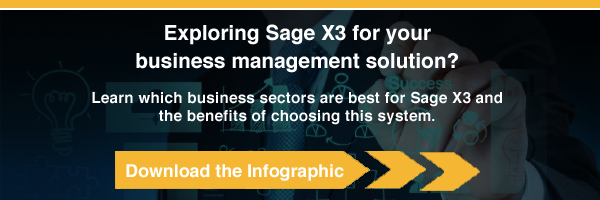As with any transition, doing some beforehand preparation can ensure your organization’s successful migration to Sage X3. Sage X3 can virtually eliminate the need for third-party add-ons and outside software; this blog outlines five steps you can take to get the most benefit from the power of Sage X3’s new capabilities and technologies.
Consider these 5 steps for a smooth migration to Sage Enterprise Management:
Step 1: Review and Reorganize Master Data Files
Before migration, review and evaluate how you define your existing account structures. Since Sage X3 uses dimensional accounting principles instead of predefined General Ledger Account Segment values, you will want to define your Chart of Accounts, natural accounts, and segment requirements to align with Sage X3 capabilities. This way, you design and arrange account structures to optimize transactional support and financial reporting. At the same time, make sure to cleanse the data in your customer, vendor, and item records to avoid costly errors and wasted time.
Step 2: Capture Dashboards and Key Company Reports
Sage X3 allows you to automate your manual reports, key performance indicators, executive PowerPoint presentations, and other analytics that drive business decisions. So, take the time to gather the processes you do manually turn them into automated dashboards and reporting tools in Enterprise Management.
Step 3: Document Workflows and Events
Sage X3 incorporates visual process flow diagrams that serve as an intuitive guide to walk users through the Enterprise Management solution and operational workflow tasks. By documenting your workflows and events, you can create easy-to-understand depictions of any workflow. They can be anything from easy Masterfile maintenance to complex workflows, such as your order-to-cash and design-to-production processes. Enterprise Management allows you to configure workflows to mimic the specific ways your organization operates.
Request a Sage X3 Demo »
Step 4: Define User Roles, Responsibilities, and Profiles
Sage Enterprise Management offers several different types of user licenses at different price points. To maintain the lowest cost, you need to define your users, their roles, and their profiles to determine who requires the Full User, Operational User, or Data Collection User license. Not only will defining users save you time and money, it will also help you establish security rights and permissions to safeguard your organization’s confidential data and unique processes.
Step 5: Learn More About Sage X3
Your Sage Business Care Plan includes access to helpful content within Sage sites, including the Sage X3 Knowledgebase, Sage City, and Sage University. We can help you establish access to the valuable tools and information within these sites, including pre-recorded training sessions, lunch & learn webinars, user guides, and more. This information services the full spectrum of Enterprise Management capabilities and helps ensure your migration goes as smoothly as possible.
To take advantage of our expertise in helping numerous organizations migrate to Sage X3, contact Southeast Computer Solutions today.
Talk to Us About Sage Software Support
 |
 |